
Emails alerts play a key part in keeping up-to-date with the latest news and analysis on your stocks or funds.
The email alert settings help ensure you receive only the alerts you are interested in.
Email alert settings on the desktop can be found by clicking on the profile icon in the top right corner of the screen and selecting “Email Alerts”.
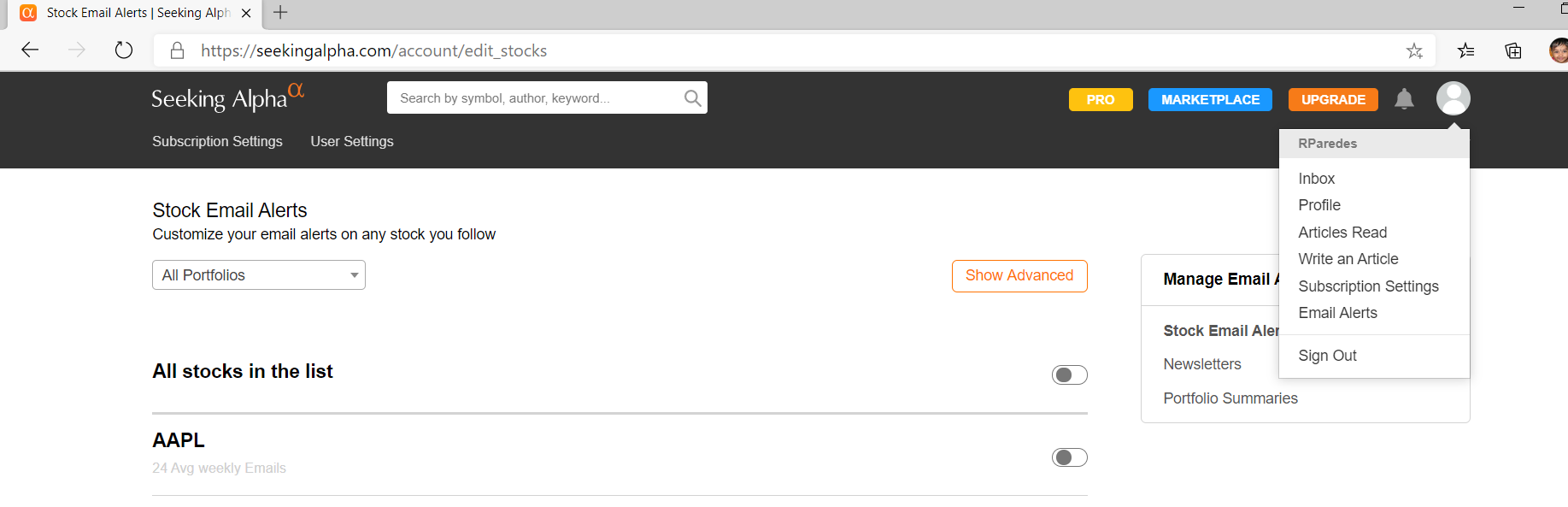
Stock Alerts: Select the portfolio in the top left corner, or leave the default “All Portfolios” to make changes to all portfolios.
Clicking on the “Show Advanced” button enables you to choose exactly the type of stock alerts you receive for each stock.
You can also choose to receive the same type of alerts for all stocks by clicking “All stocks in the list”.
To turn off all alerts for a specific stock, simply click the stock’s dial and change it from orange to grey.
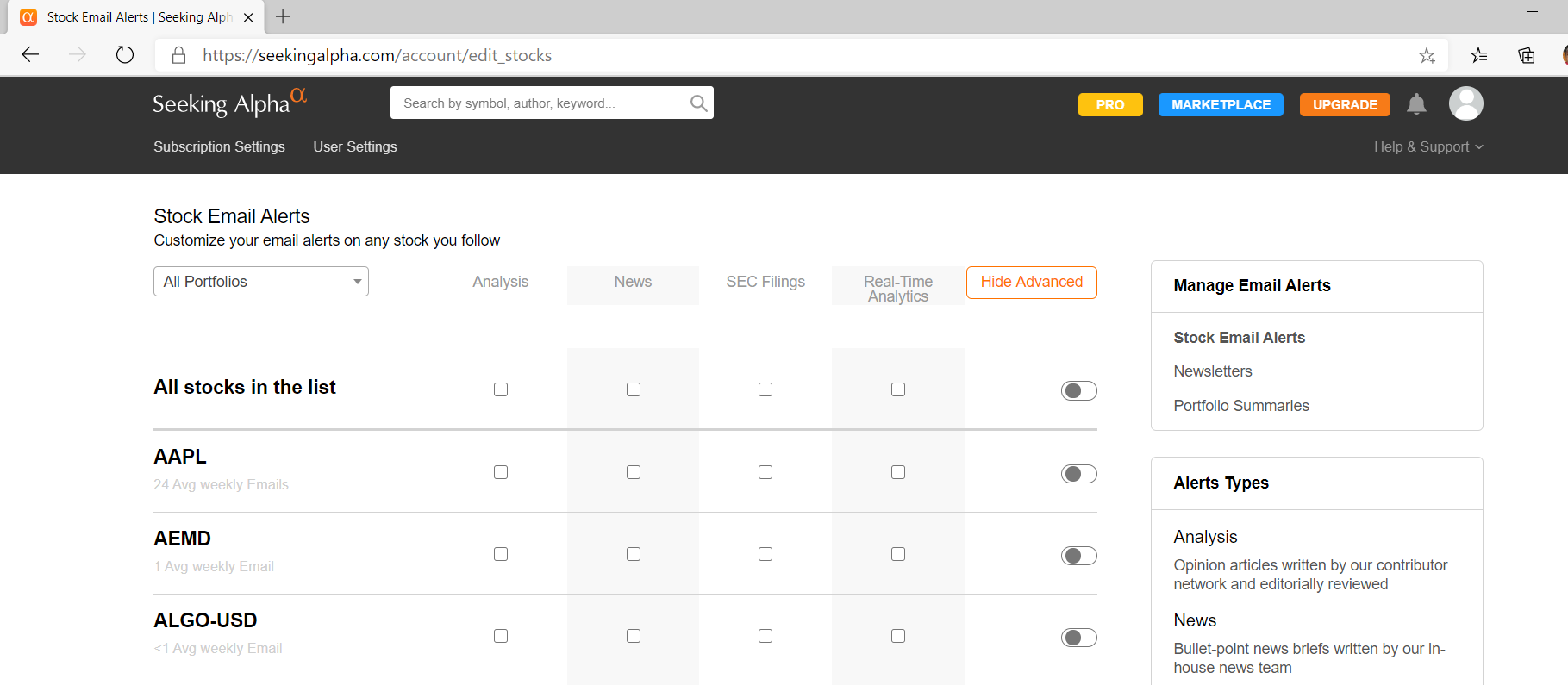
Tip: If you are going on vacation and don’t want to receive any email alerts while away, you can click the dial for “All stocks in the list” making sure that it has turned grey. This will suspend all stock alerts from being sent. You can do the same with Author Email and Newsletter alerts.When you return from your vacation, just change the dial back to orange to receive emails again.
Author Alerts: Enable email alerts for the desired author by moving the dial from grey to orange. If you prefer not to receive email alerts throughout the day, you can also opt to receive a daily summary email with comments, articles, StockTalks and posts from all the authors you follow.
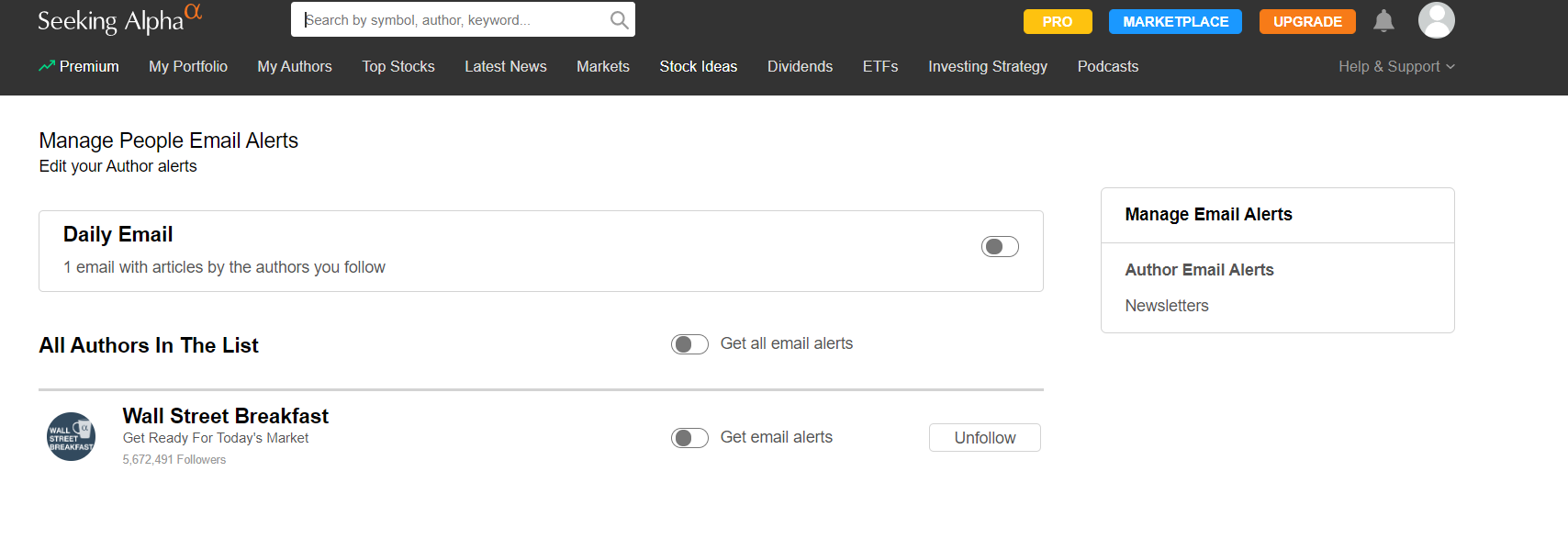
Portfolio Summary It provides a convenient daily summary of stock news directly to your inbox, per portfolio. These summaries are specially suited for subscribers looking to stay on top of their portfolio news and keep the number of emails they receive from Seeking Alpha to a minimum.
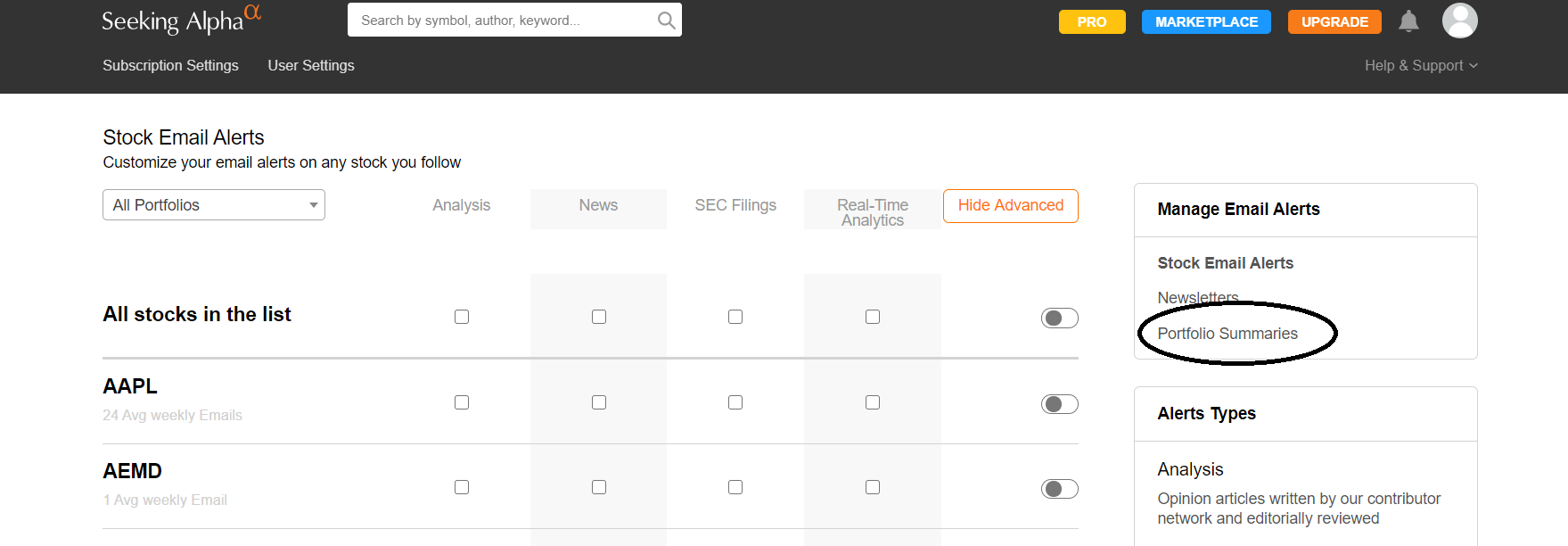

Emails alerts play a key part in keeping up-to-date with the latest news and analysis on your stocks or funds.
The email alert settings help ensure you receive only the alerts you are interested in.
Email alert settings on the desktop can be found by clicking on the profile icon in the top right corner of the screen and selecting “Email Alerts”.
Stock Alerts: Select the portfolio in the top left corner, or leave the default “All Portfolios” to make changes to all portfolios.
Clicking on the “Show Advanced” button enables you to choose exactly the type of stock alerts you receive for each stock.
You can also choose to receive the same type of alerts for all stocks by clicking “All stocks in the list”.
To turn off all alerts for a specific stock, simply click the stock’s dial and change it from orange to grey.
Tip: If you are going on vacation and don’t want to receive any email alerts while away, you can click the dial for “All stocks in the list” making sure that it has turned grey. This will suspend all stock alerts from being sent. You can do the same with Author Email and Newsletter alerts.When you return from your vacation, just change the dial back to orange to receive emails again.
Author Alerts: Enable email alerts for the desired author by moving the dial from grey to orange. If you prefer not to receive email alerts throughout the day, you can also opt to receive a daily summary email with comments, articles, StockTalks and posts from all the authors you follow.
Portfolio Summary It provides a convenient daily summary of stock news directly to your inbox, per portfolio. These summaries are specially suited for subscribers looking to stay on top of their portfolio news and keep the number of emails they receive from Seeking Alpha to a minimum.