


totally agree !! who would change this?? obviously not someone that deals with portfolios - you always want a side view of your name in that box with news on right so you dont have to click and move around to find it.

Hi,
The new portfolio page is packed with a lot of useful features while keeping everything that you loved about the old portfolio.
1. JUMP TO ARTICLES - You can jump to articles related to your portfolio by clicking on 'View Headlines' on the far right or you can collapse your list of stocks by clicking on your portfolio name (Portfolio 1, in this case) and clicking 'All Portfolio'

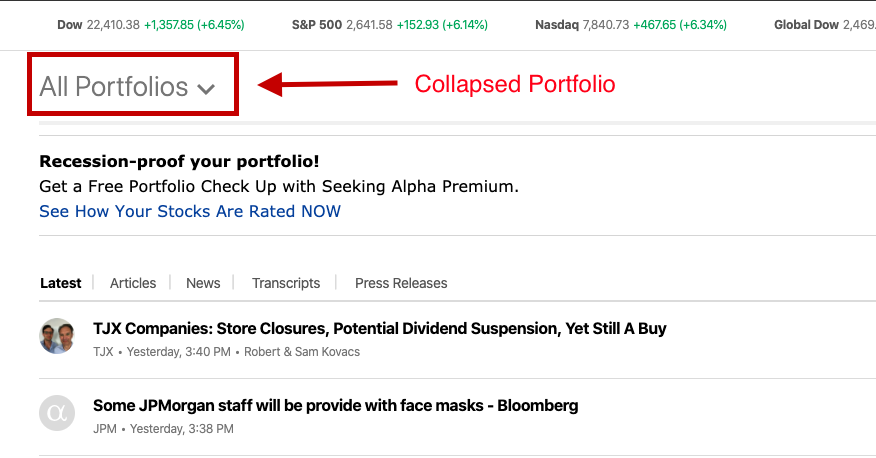
2 EDIT HOLDINGS - You can edit shares in a lot by clicking on shares and then choose to edit or add lots:
A.
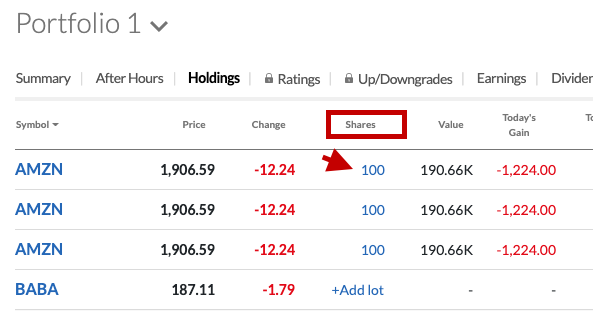
B.
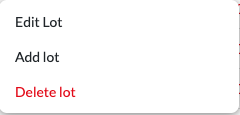
C.
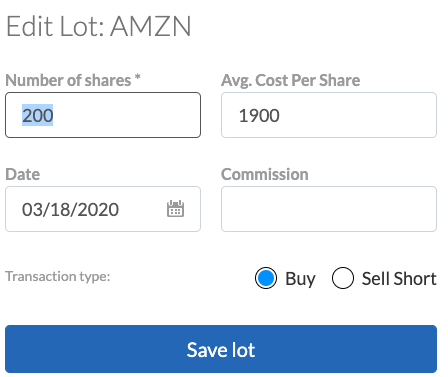
D.
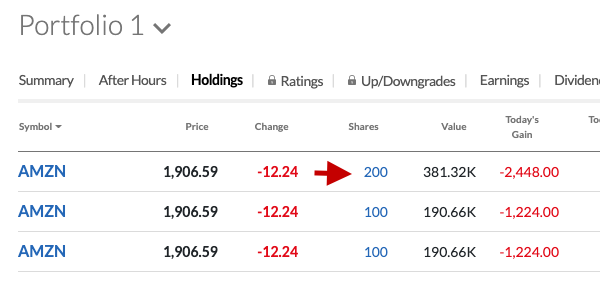
3. SORT ALPHABETICALLY - You can also arrange your stocks alphabetically by clicking on the symbol column, and then arrange them in ascending/descending order and you can also have a custom sort on any other column like 'Change %', 'Volume' etc. Your desired sorting will be saved by default.
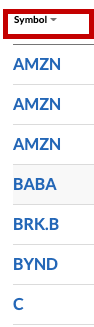
Additionally, you can view a lot of helpful metrics like Earnings (to track earnings call date), Growth, Performance etc. that will aid you in managing your portfolio.
I'm sure in due time you will find the new portfolio page very useful and friendly.
Regards,
Kushal Mehrotra
Data QA Analyst, Seeking Alpha

Your example of how great it is, is actually an example of the problem - AMZN listed 3 times!!!!!!

Hi LostInRetirement,
The image you're referring to is a snapshot of the Holdings tab, where you can create multiple entries of your lots.
A single stock purchased at different times can be recorded as different entries that allows you to track the performance of that particular purchase.
If you desire a single row for multiple purchases, you can edit lots instead of adding lots. This will allow you to change the number of stocks held and you can enter the average cost for all purchases.
Hope this helped, feel free to reach out in case you need additional clarification.
Happy to help.
Regards,
Kushal Mehrotra
Data QA Analyst, Seeking Alpha

Hi,
The new portfolio page is packed with a lot of useful features while keeping everything that you loved about the old portfolio.
1. JUMP TO ARTICLES - You can jump to articles related to your portfolio by clicking on 'View Headlines' on the far right or you can collapse your list of stocks by clicking on your portfolio name (Portfolio 1, in this case) and clicking 'All Portfolio'

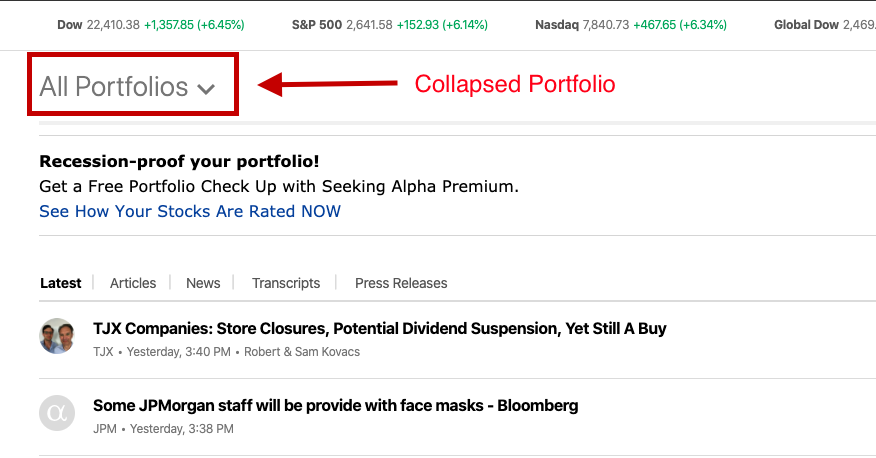
2 EDIT HOLDINGS - You can edit shares in a lot by clicking on shares and then choose to edit or add lots:
A.
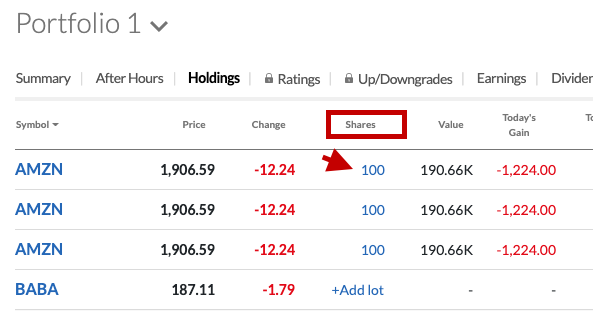
B.
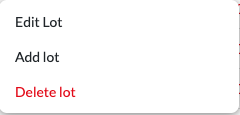
C.
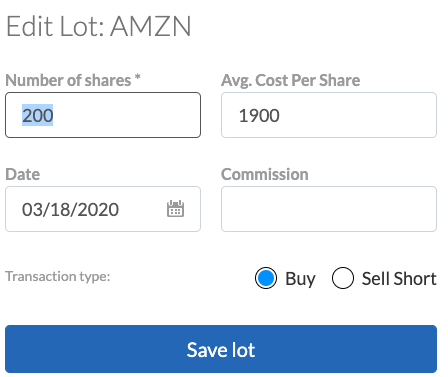
D.
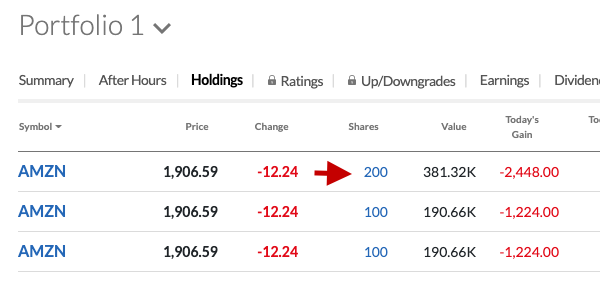
3. SORT ALPHABETICALLY - You can also arrange your stocks alphabetically by clicking on the symbol column, and then arrange them in ascending/descending order and you can also have a custom sort on any other column like 'Change %', 'Volume' etc. Your desired sorting will be saved by default.
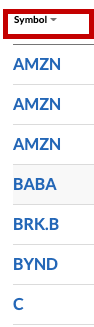
Additionally, you can view a lot of helpful metrics like Earnings (to track earnings call date), Growth, Performance etc. that will aid you in managing your portfolio.
I'm sure in due time you will find the new portfolio page very useful and friendly.
Regards,
Kushal Mehrotra
Data QA Analyst, Seeking Alpha
"The new portfolio page is packed with a lot of useful features while keeping everything that you loved about the old portfolio."
No, no it doesn't keep what I loved about the old page. I loved having the listing of all the tickets in a sidebar that was separately scrollable from the main article listing.

Hi,
The new portfolio page is packed with a lot of useful features while keeping everything that you loved about the old portfolio.
1. JUMP TO ARTICLES - You can jump to articles related to your portfolio by clicking on 'View Headlines' on the far right or you can collapse your list of stocks by clicking on your portfolio name (Portfolio 1, in this case) and clicking 'All Portfolio'
2 EDIT HOLDINGS - You can edit shares in a lot by clicking on shares and then choose to edit or add lots:
A.
B.
C.
D.
3. SORT ALPHABETICALLY - You can also arrange your stocks alphabetically by clicking on the symbol column, and then arrange them in ascending/descending order and you can also have a custom sort on any other column like 'Change %', 'Volume' etc. Your desired sorting will be saved by default.
Additionally, you can view a lot of helpful metrics like Earnings (to track earnings call date), Growth, Performance etc. that will aid you in managing your portfolio.
I'm sure in due time you will find the new portfolio page very useful and friendly.
Regards,
Kushal Mehrotra
Data QA Analyst, Seeking Alpha