Go back to old portfolio view
You should never change the way users are using your app without giving users the option of going to the new view or not. Also, the new view is awful. Please revert to the traditional portfolio view, and if you want to change it, provide that as an option. This is awful and I won't continue to use this site with this crap view which doesn't let me see all my portfolios at once, ordered as I like.
How would you rate the customer service you received?
Satisfaction mark by Steppenwulf 4 years ago
Add a comment about quality of support you received (optional):



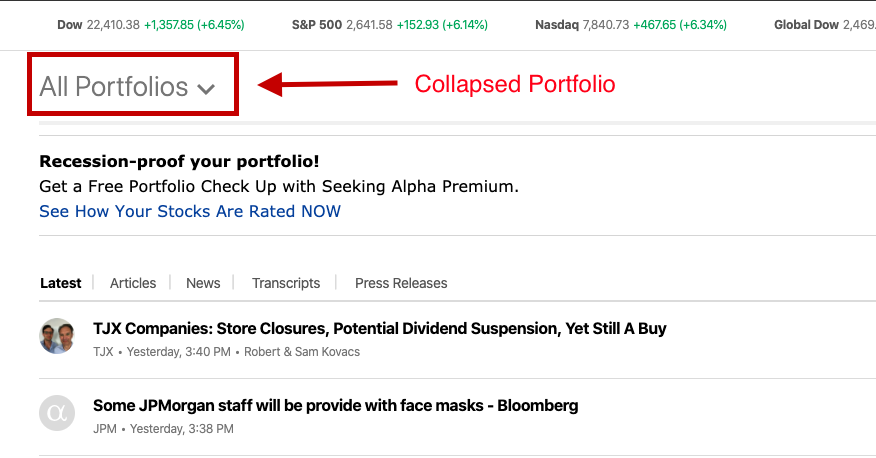
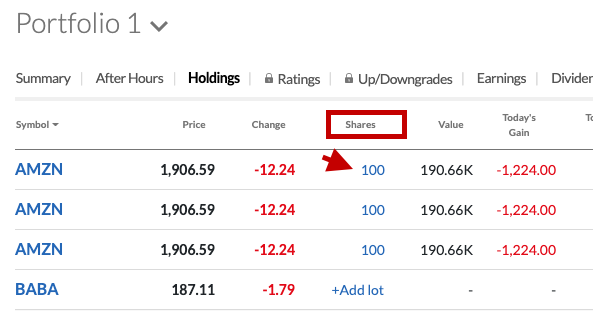
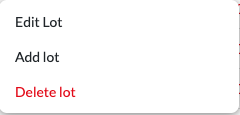
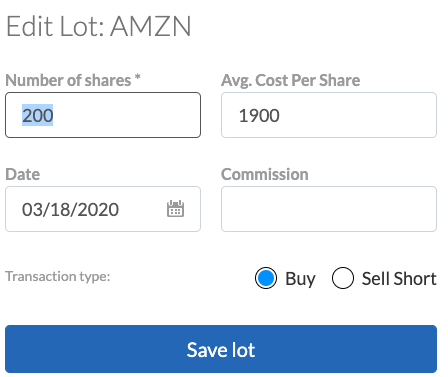
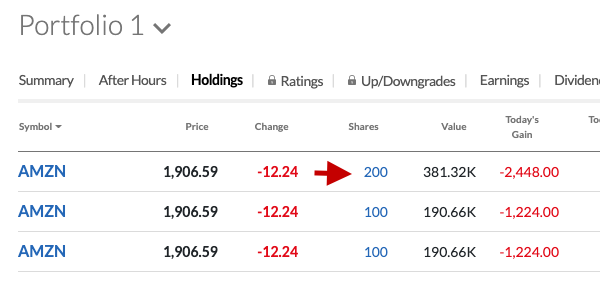
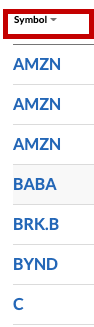

Hi all,
The new portfolio page is packed with a lot of useful features while keeping everything that you loved about the old portfolio.
1. JUMP TO ARTICLES - You can jump to articles related to your portfolio by clicking on 'View Headlines' on the far right or you can collapse your list of stocks by clicking on your portfolio name (Portfolio 1, in this case) and clicking 'All Portfolio'
2 EDIT HOLDINGS - You can edit shares in a lot by clicking on shares and then choose to edit or add lots:
A.
B.
C.
D.
3. SORT ALPHABETICALLY - You can also arrange your stocks alphabetically by clicking on the symbol column, and then arrange them in ascending/descending order and you can also have a custom sort on any other column like 'Change %', 'Volume' etc. Your desired sorting will be saved by default.
Additionally, you can view a lot of helpful metrics like Earnings (to track earnings call date), Growth, Performance etc. that will aid you in managing your portfolio.
I'm sure in due time you will find the new portfolio page very useful and friendly.
Regards,
Kushal Mehrotra
Data QA Analyst, Seeking Alpha